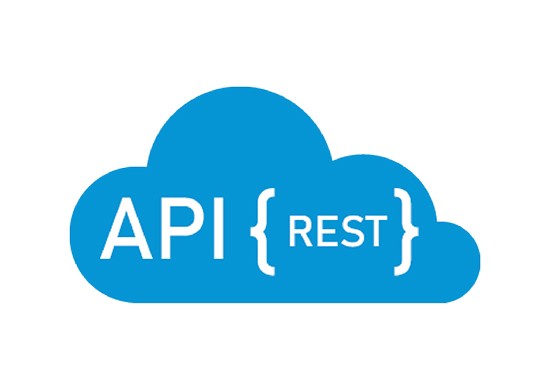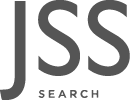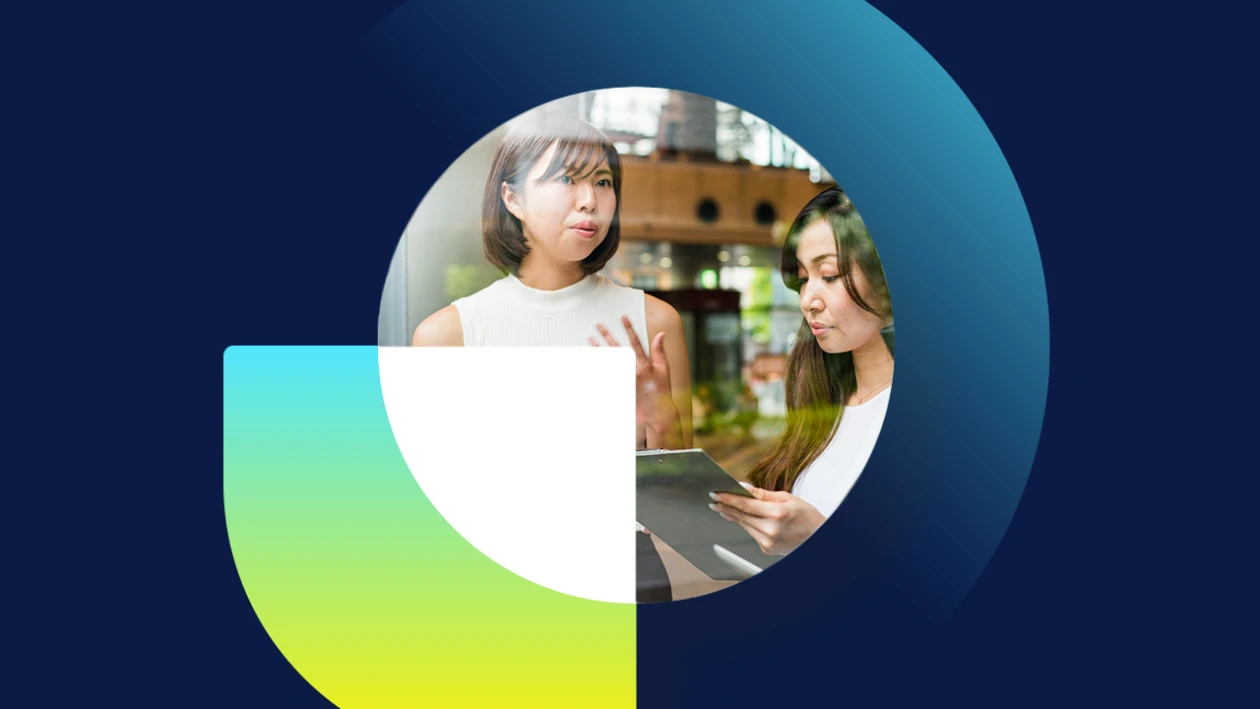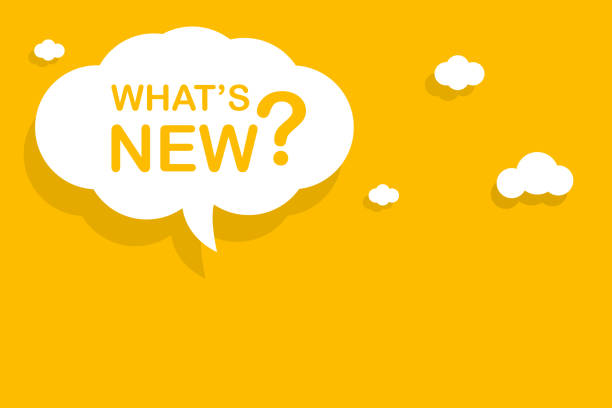Microsoft Dynamics 365 Business Central provides robust integration capabilities through its REST APIs, making it an excellent choice for synchronising with third-party systems like billing software. Integrating these systems ensures seamless data flow, streamlines processes, and minimises manual entry errors. This article explores the integration process, focusing on synchronising master data (e.g., customers and departments) and transactional data (e.g., sales invoices).
Why Use REST APIs for Integration?
REST APIs in Business Central allow external systems to securely interact with its data in a standardised format. These APIs enable:
- Real-time synchronisation for up-to-date information.
- Customised integration tailored to specific business needs.
- Scalability to handle growing data volumes or complexity.
Steps for Integration
1. Preparing the Environment
Before integrating, ensure your systems are ready:
- Business Central Setup: Enable API access by configuring web services and OAuth2 authentication.
- Third-Party System Compatibility: Confirm that the billing system supports REST API calls or middleware for integration.
- Developer Tools: Use tools like Postman for testing API calls and verifying data exchange.
2. Synchronising Master Data
Master data like customers and departments form the backbone of your billing operations. Ensuring synchronisation avoids discrepancies and ensures accurate reporting.
Customer Data Synchronisation
- Endpoint: Use the
customersAPI endpoint in Business Central to fetch or update customer records. - Process:
- Query customer data using GET requests to retrieve existing records.
- Use POST requests to create new customer records in Business Central or the billing system.
- Schedule periodic updates to ensure both systems remain synchronised.
Example API Call:
Department Data Synchronisation
- Endpoint: Use custom endpoints or extensions to handle specific data like departments if not natively exposed.
- Process: Similar to customer data, synchronise department lists to ensure accurate categorisation.
3. Handling Transactional Data: Sales Invoices
Synchronising sales invoices ensures billing records in both systems reflect actual transactions.
Invoice Creation Workflow
- From Business Central to Billing System:
- Monitor newly created invoices using the
salesInvoicesendpoint. - Push the invoice details to the third-party system via its API.
- Monitor newly created invoices using the
- From Billing System to Business Central:
- Extract invoice details from the billing system.
- Insert them into Business Central using the POST method for
salesInvoices.
Example Workflow:
- A new invoice created in Business Central triggers a webhook that sends the data to the billing system.
- Conversely, invoice data from the billing system can be pushed to Business Central using REST API.
Handling Invoice Updates:
Ensure updates to invoices (e.g., status changes) are reflected in both systems. Use PATCH requests to update specific fields.
Example API Call:
4. Error Handling and Logging
Robust error handling ensures smooth integration:
- API Response Codes: Monitor HTTP response codes (e.g., 200 for success, 400 for bad requests).
- Retry Mechanisms: Implement retries for transient failures like network issues.
- Logging: Log all API interactions for auditing and troubleshooting.
5. Testing and Validation
Thorough testing ensures reliable integration:
- Test with sample data to verify synchronisation accuracy.
- Simulate various scenarios like missing data or invalid formats.
- Validate data consistency between both systems.
6. Automating the Workflow
Leverage automation tools for efficiency:
- Use Power Automate or Azure Logic Apps to design workflows that automatically trigger API calls.
- Schedule batch synchronisations for less time-sensitive operations like department updates.
Best Practices for Successful Integration
- Secure the Integration: Use OAuth2 for authentication and HTTPS for secure data exchange.
- Minimise Data Latency: Use webhooks or scheduled jobs to keep systems updated.
- Optimise API Calls: Avoid unnecessary API requests by implementing filters and pagination for large datasets.
- Maintain Compatibility: Regularly update APIs to ensure compatibility with new features or system updates.
Conclusion
Integrating a third-party billing system with Dynamics 365 Business Central via REST APIs enables efficient synchronisation of master data and transactional data. By following the steps and best practices outlined here, you can ensure a seamless and reliable integration that enhances operational efficiency and data accuracy.
Need Help with Your Integration?
At Finsys Apps, we specialise in Dynamics 365 integrations tailored to your needs. Contact us today to learn how we can streamline your systems and optimise your operations!